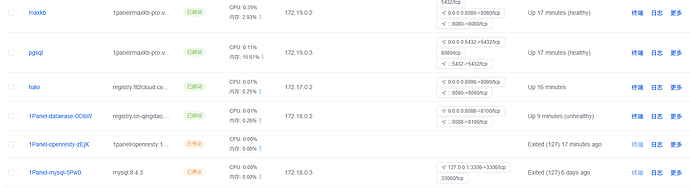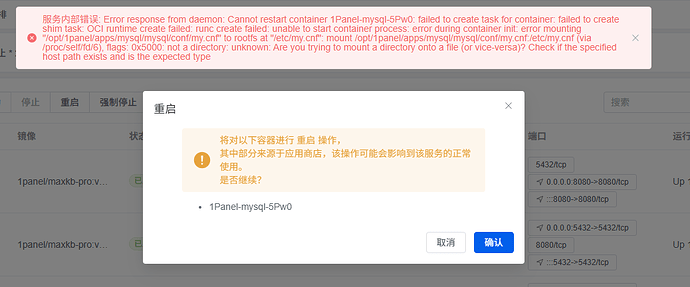1Panel升级到V2版本后,发现无法打开dataease V2,在面板中看到dataease的容器已经运行起来了,但是mysql容器是停止状态
手动启动报错
服务内部错误: Error response from daemon: Cannot restart container 1Panel-mysql-5Pw0: failed to create task for container: failed to create shim task: OCI runtime create failed: runc create failed: unable to start container process: error during container init: error mounting “/opt/1panel/apps/mysql/mysql/conf/my.cnf” to rootfs at “/etc/my.cnf”: mount /opt/1panel/apps/mysql/mysql/conf/my.cnf:/etc/my.cnf (via /proc/self/fd/6), flags: 0x5000: not a directory: unknown: Are you trying to mount a directory onto a file (or vice-versa)? Check if the specified host path exists and is the expected type
帮忙看看是什么问题
mysql容器的日志
1Panel-mysql-5Pw0-20250627163707.log (497.4 KB)
我后来把dataease和mysql容器全部删除了,重新安装,在应用商店中下载好mysql后,还是无法启动
报错:服务内部错误: stderr: unknown shorthand flag: ‘f’ in -f See ‘docker --help’. Usage: docker [OPTIONS] COMMAND A self-sufficient runtime for containers Common Commands: run Create and run a new container from an image exec Execute a command in a running container ps List containers build Build an image from a Dockerfile pull Download an image from a registry push Upload an image to a registry images List images login Log in to a registry logout Log out from a registry search Search Docker Hub for images version Show the Docker version information info Display system-wide information Management Commands: builder Manage builds container Manage containers context Manage contexts image Manage images manifest Manage Docker image manifests and manifest lists network Manage networks plugin Manage plugins system Manage Docker trust Manage trust on Docker images volume Manage volumes Swarm Commands: swarm Manage Swarm Commands: attach Attach local standard input, output, and error streams to a running container commit Create a new image from a container’s changes cp Copy files/folders between a container and the local filesystem create Create a new container diff Inspect changes to files or directories on a container’s filesystem events Get real time events from the server export Export a container’s filesystem as a tar archive history Show the history of an image import Import the contents from a tarball to create a filesystem image inspect Return low-level information on Docker objects kill Kill one or more running containers load Load an image from a tar archive or STDIN logs Fetch the logs of a container pause Pause all processes within one or more containers port List port mappings or a specific mapping for the container rename Rename a container restart Restart one or more containers rm Remove one or more containers rmi Remove one or more images save Save one or more images to a tar archive (streamed to STDOUT by default) start Start one or more stopped containers stats Display a live stream of container(s) resource usage statistics stop Stop one or more running containers tag Create a tag TARGET_IMAGE that refers to SOURCE_IMAGE top Display the running processes of a container unpause Unpause all processes within one or more containers update Update configuration of one or more containers wait Block until one or more containers stop, then print their exit codes Global Options: --config string Location of client config files (default “/root/.docker”) -c, --context string Name of the context to use to connect to the daemon (overrides DOCKER_HOST env var and default context set with “docker context use”) -D, --debug Enable debug mode -H, --host list Daemon socket to connect to -l, --log-level string Set the logging level (“debug”, “info”, “warn”, “error”, “fatal”) (default “info”) --tls Use TLS; implied by --tlsverify --tlscacert string Trust certs signed only by this CA (default “/root/.docker/ca.pem”) --tlscert string Path to TLS certificate file (default “/root/.docker/cert.pem”) --tlskey string Path to TLS key file (default “/root/.docker/key.pem”) --tlsverify Use TLS and verify the remote -v, --version Print version information and quit Run ‘docker COMMAND --help’ for more information on a command. For more help on how to use Docker, head to Docker Docs
下面是日志
mysql-20250627172229.log (3.9 KB)