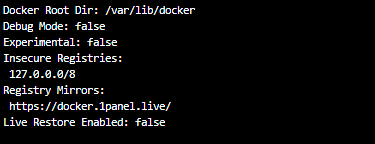可以用 我成功了
1 个赞
不知道咋用
自建Docker Hub加速镜像
原贴 自建Docker Hub加速镜像 (lty520.faith)
-
在面板左侧找到 Workers 和 Pages,然后点击右侧的 创建应用程序、创建 Worker,修改一个好记的名字,部署
-
接下来编辑代码,将 worker.js 的内容替换为下面内容
worker.js
import HTML from './docker.html';
export default {
async fetch(request) {
const url = new URL(request.url);
const path = url.pathname;
const originalHost = request.headers.get("host");
const registryHost = "registry-1.docker.io";
if (path.startsWith("/v2/")) {
const headers = new Headers(request.headers);
headers.set("host", registryHost);
const registryUrl = `https://${registryHost}${path}`;
const registryRequest = new Request(registryUrl, {
method: request.method,
headers: headers,
body: request.body,
// redirect: "manual",
redirect: "follow",
});
const registryResponse = await fetch(registryRequest);
console.log(registryResponse.status);
const responseHeaders = new Headers(registryResponse.headers);
responseHeaders.set("access-control-allow-origin", originalHost);
responseHeaders.set("access-control-allow-headers", "Authorization");
return new Response(registryResponse.body, {
status: registryResponse.status,
statusText: registryResponse.statusText,
headers: responseHeaders,
});
} else {
return new Response(HTML.replace(/{{host}}/g, originalHost), {
status: 200,
headers: {
"content-type": "text/html"
}
});
}
}
}
新建一个名为 docker.html 的 文件,内容如下
docker.html
<!DOCTYPE html>
<html>
<head>
<meta charset="utf-8" />
<meta name="viewport" content="width=device-width, initial-scale=1" />
<title>Mirror Usage</title>
<style>
html {
height: 100%;
}
body {
font-family: "Roboto", "Helvetica", "Arial", sans-serif;
font-size: 16px;
color: #333;
margin: 0;
padding: 0;
height: 100%;
display: flex;
flex-direction: column;
justify-content: space-between;
}
.container {
margin: 0 auto;
max-width: 600px;
}
.header {
background-color: #438cf8;
color: white;
padding: 10px;
display: flex;
align-items: center;
}
h1 {
font-size: 24px;
margin: 0;
padding: 0;
}
.content {
padding: 32px;
}
.footer {
background-color: #f2f2f2;
padding: 10px;
text-align: center;
font-size: 14px;
}
</style>
</head>
<body>
<div class="header">
<h1>Mirror Usage</h1>
</div>
<div class="container">
<div class="content">
<p>镜像加速说明</p>
<p>
为了加速镜像拉取,你可以使用以下命令设置registery mirror:
</p>
<pre>
sudo tee /etc/docker/daemon.json <<EOF
{
"registry-mirrors": ["https://{{host}}"]
}
EOF
</pre>
</br>
<p>
为了避免 Worker 用量耗尽,你可以手动 pull 镜像然后 re-tag 之后 push 至本地镜像仓库:
</p>
<pre>
docker pull {{host}}/library/alpine:latest # 拉取 library 镜像
docker pull {{host}}/coredns/coredns:latest # 拉取 library 镜像
</pre>
</div>
</div>
<div class="footer">
<p>Powered by Cloudflare Workers</p>
</div>
</body>
</html>
- 接下来,点击右上角的 部署,稍等片刻
- 最后,返回面板,在 设置,触发器 处设置一个自己的域名,一切就大功告成了
不建议使用自带的 workers.dev 的域名,被墙了
3 个赞
微信群多少啊
同求微信群
1 个赞
建议建立永久地址,并供境外机器使用。以求长远,以壮野心。
境外机器不需要这个吧
我们会努力维持,除非有不可控的因素。
感谢理解和支持。
手动执行 docker pull docker.1panel.live/library/nginx:latest 试一下
1 个赞
那你可以看一下其他的加速方式 我们目前只有这一种
好的,谢谢
现在添加了这个链接后还是没有拉下来
那你可以找一下其他的加速方式